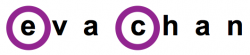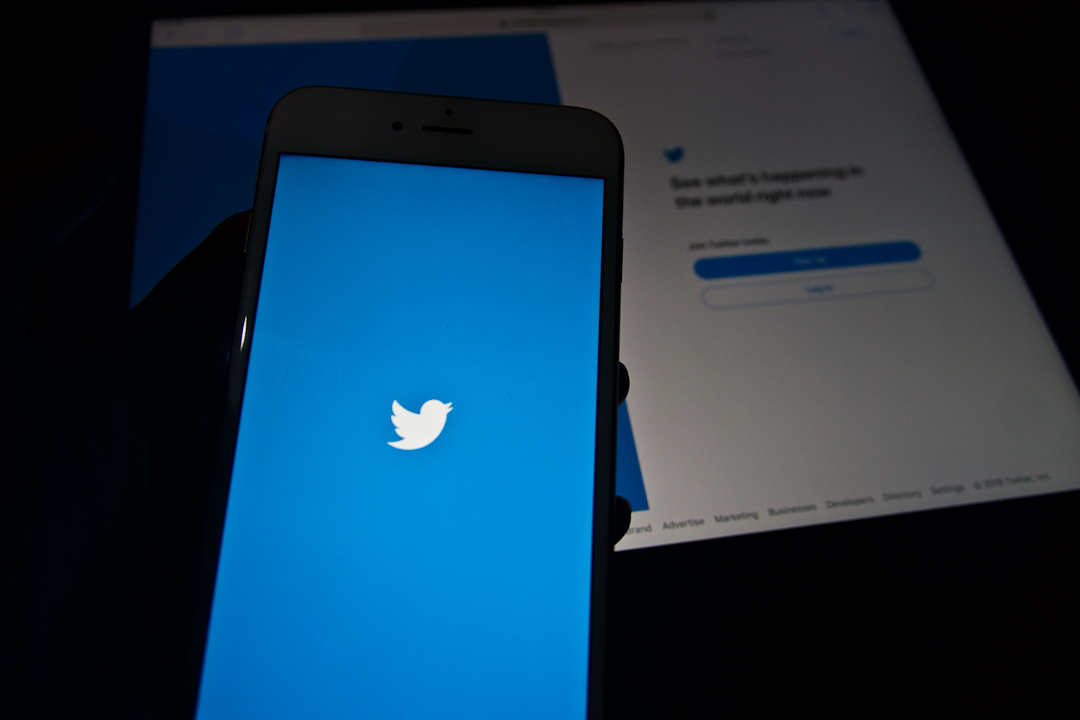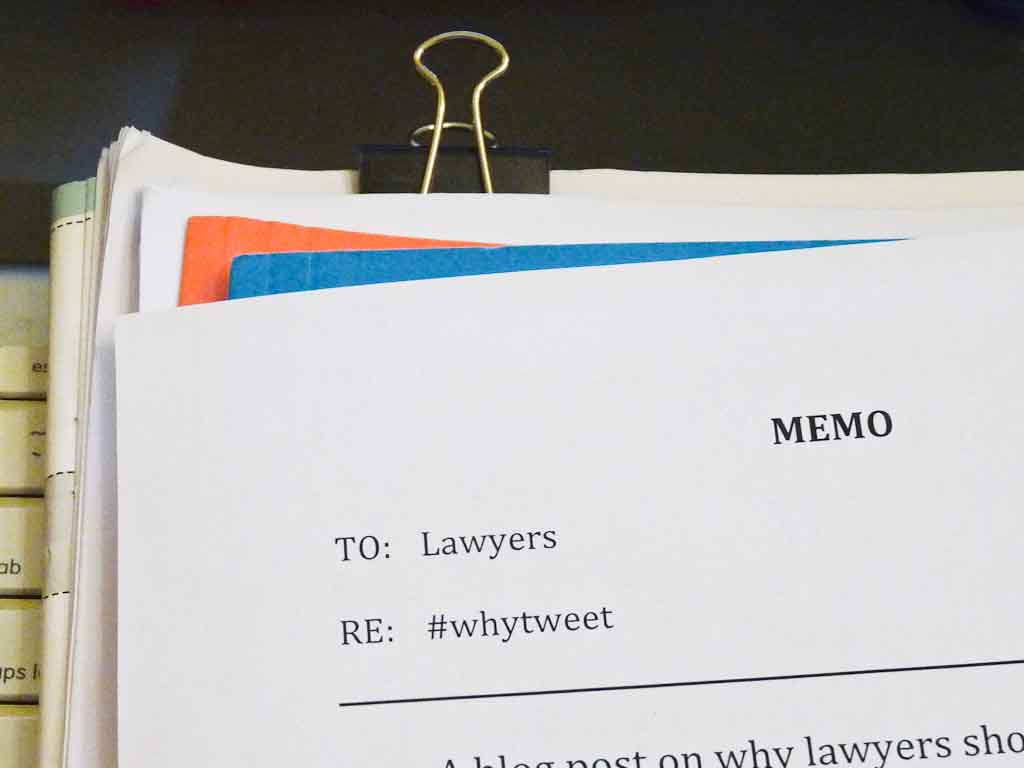How Organized Are You on Twitter?
When you follow many accounts on Twitter, it starts to become hard to “listen” to what’s happening. Remember, when using Twitter, one of the key things to do is to “listen” as mentioned in my Why Lawyers Should Embrace Twitter post.
Twitter lists are very helpful in this regard. They help you focus on reviewing tweets from Twitter accounts you select to place into a particular list. You can create several lists. According to Twitter, at the time of publishing this post, a user can create as many as 1000 lists!
For example, you may be interested in creating lists related local news, foreign news, and industry news. Another area is to create lists based on areas of the law, your firm colleagues who tweet (don’t forget to add your own firm to the list if your firm has a Twitter account), and the legal profession. You may wish to create lists to monitor your target audience and competitors. For instance, creating a list of accounts of those who you will be seeing at your next firm event will help you keep up to date with their current interests, which may become conversation starters.
To create a list while on your desktop:
- Click on your profile image in the upper right hand corner to reveal the drop-down menu.
- Select “Lists”.
- Click on “Create new list”, which is found on the right side bar under “Edit profile”.
- Enter the name of the list, which can’t exceed 25 characters and can’t begin with a number. For example, “Copyright Law”. You can add a description in the “Description” field or leave it blank.
- Select whether the list should be “public” or “private”. If you select public, then anyone can view and subscribe to your list through your profile. Also, when you add an account to your public list, that account will be notified that it has been added to your list including knowing the specific name of the list. If you select private, then only you have access to the list and the account you add to your list will not be notified of their addition to your private list.
- Click on “Save list”.
- Find an account to add to your list by typing in the username, first or last name, business or brand.
- Once you’ve located the account you want to add to your list, click on the cog, which is next to the “Follow” or “Following” button. Then select “Add or remove from lists…”
- Select the list you want to add the account to. You can check off more than one list, if appropriate.
- Click on the “x” in the upper right hand of the “Your lists” box to save your selections. If you do not have a list created that you wish to add the account to, then you can click on “Create a list” to create your new list.
To access your lists:
- Click on your profile image in the upper right hand corner to reveal the drop-down menu.
- Select “Lists”.
- Click on the name of the list you wish to view.
If you would like to edit or delete a list:
- While viewing a list, click on “Edit” or “Delete” on the left side bar.
- If you selected “Delete”, you will be asked “Are you sure you want to delete this list?” Click on the appropriate response.
Twitter lists will help lessen any overwhelming feeling you may have when you log into your Twitter account. Your listening mode should become more efficient. Who knows, you may end up being more productive in your level of engagement when using Twitter.