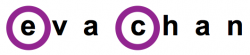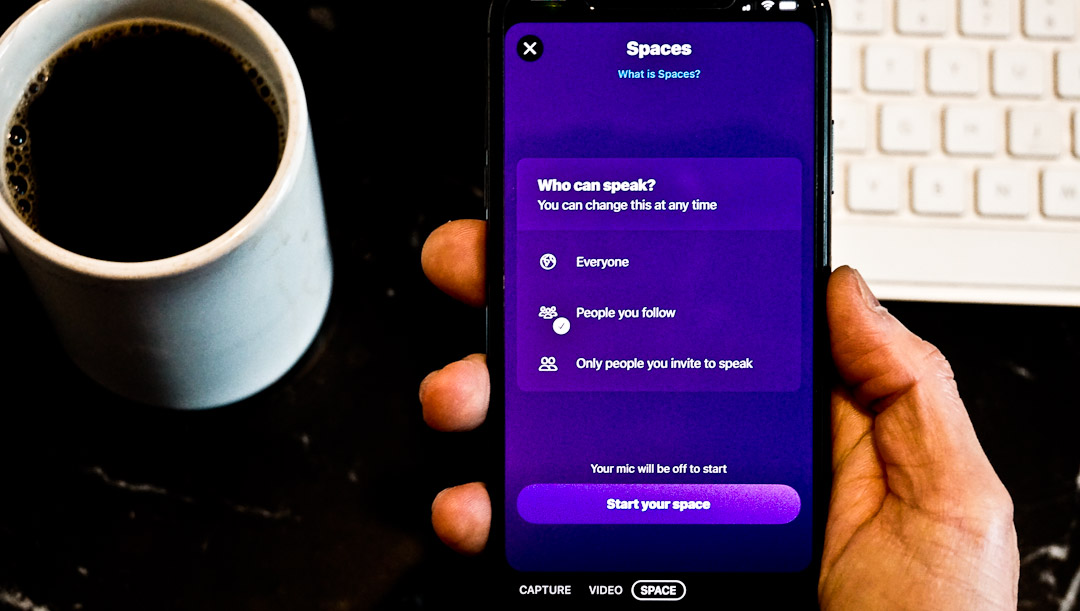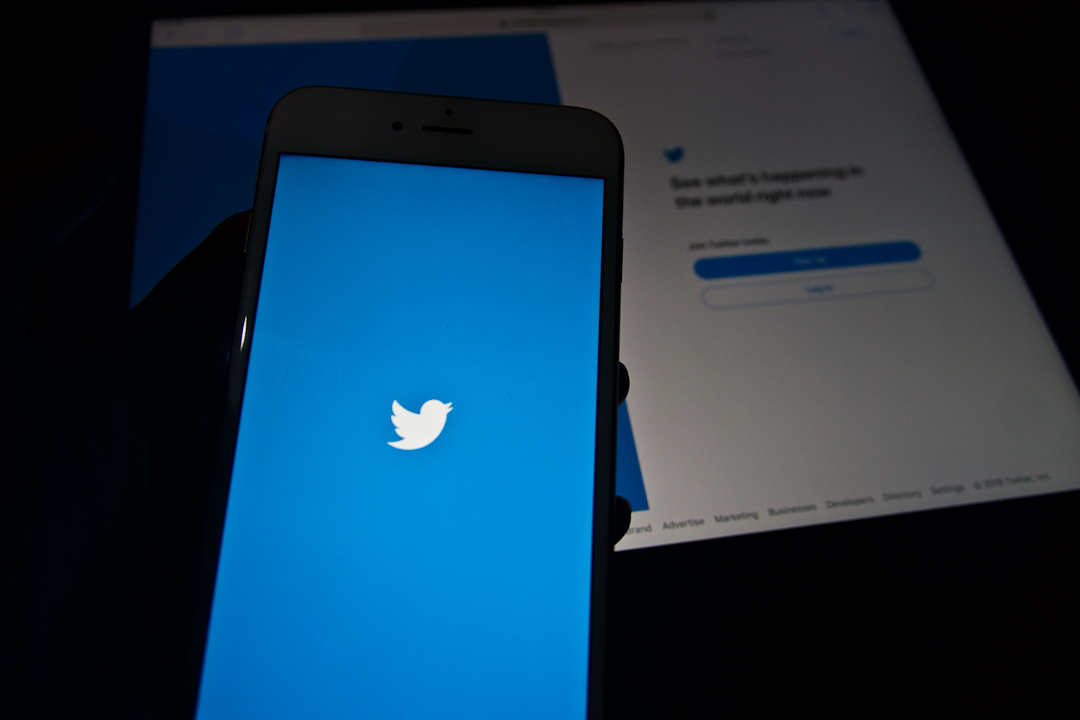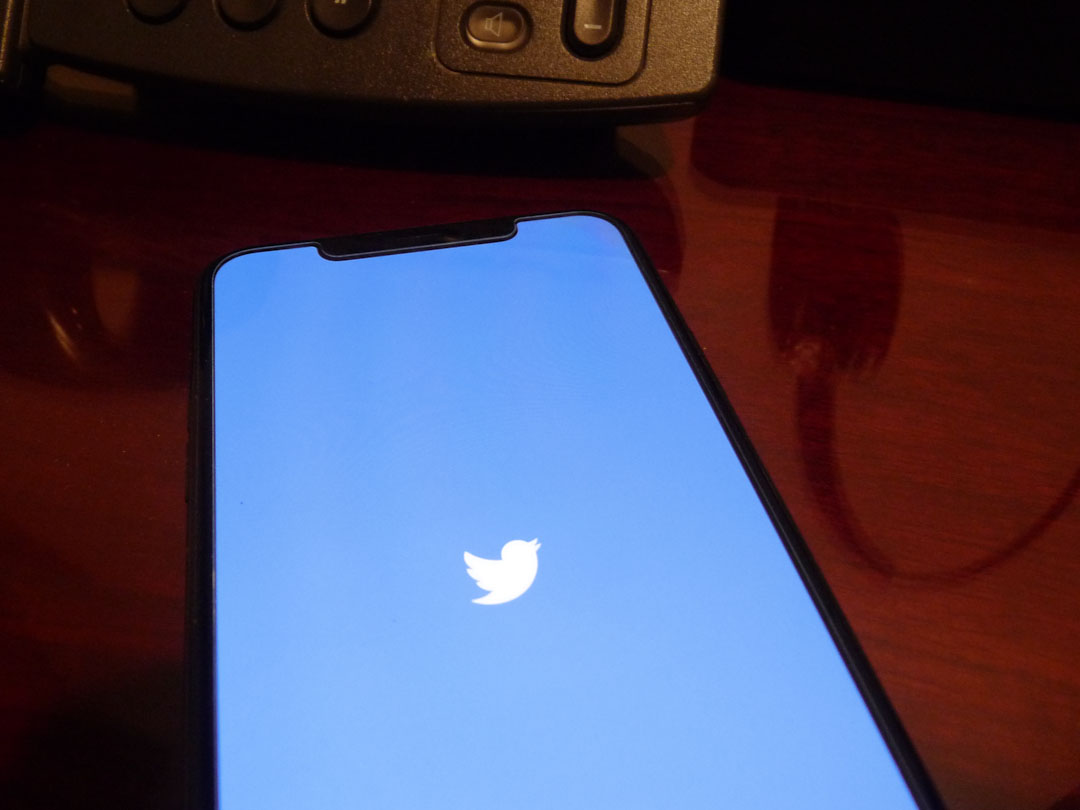
Get Outside Your Twitter-Following Bubble
Twitter is testing several features. One that intrigues me is the ability to follow topics instead of “people” (i.e. tweets about a specific subject matter over tweets from specific accounts). This test causes me to wonder what effect it will have on saved searches and lists.
Twitter Topics
As written by reporter Margi Murphy in The Telegraph article “Twitter will offer option to follow interests rather than people”, the topics feature is “part of the company’s wider commitment to improve conversation and break users out of their so-called “filter bubble” in which users are never exposed to conversations or people outside their inner circle or people who think similarly about things.”
I like the idea of getting outside of our bubble. It helps us expand our knowledge, understand different viewpoints, and meet new people.
Moreover, breaking us out of our bubble makes sense given Twitter’s preference for showing us top tweets in our timeline. According to Twitter, top tweets are those “you are likely to care about most, and we choose them based on accounts you interact with most, Tweets you engage with, and much more.”
(As an aside, if you want to see latest tweets first, on Twitter for iOS and Android you can switch by tapping on the sparkle icon in the upper right hand corner on your home timeline screen. On desktop, click on the sparkle icon to the left of the search bar while on your home timeline screen. Note that even if you choose to see latest tweets first, Twitter says, “You’ll be switched back Home after you’ve been away for a while.”)
A drawback of following topics, if the feature is rolled out, is that it appears the topics you could follow in your timeline will be from those that Twitter curates.
So if post-test we can only follow interests as curated by Twitter, we would still have to rely on lists to follow “people” (as currently we cannot create lists based on topics/keywords). Work-arounds to follow topics include conducting a Twitter search or listening via streams on Hootsuite.
Twitter Searches
If you find yourself searching certain keywords or hashtags often, save those searches so you don’t have to re-type them into the search bar each time. Essentially your saved searches, which are accessible via the search bar, acts like a web browser bookmark.
Let’s say we want to keep up to date on, or listen to what people are saying about, employment legislation. We can type in, for example, the words “employment standards act” in the search bar. After the search, we can save the search on desktop; click on the three dots next to the search bar and then select “Save search”.
The next time you want to run the search on desktop, click on the search bar and the list of Saved Searches will appear for you to select the search you would like to see.
A few things to note about searches:
- You can save up to 25 searches;
- Although you currently can’t save searches on mobile, your desktop saved searches are accessible on mobile;
- Your recent searches on mobile are accessible even after closing the app (unlike on desktop where recent searches will be erased upon logging out); and
- On desktop, you can refine a search you’ve conducted by doing an advanced search, which is accessible via the three dots next to the search bar.
(By the way, if you noticed that your saved searches disappeared from the desktop interface when Twitter rolled out its recent desktop change in July, check again. They disappeared on me then, but have now returned.)
Hootsuite Stream
Hootsuite, a third-party social media management dashboard, allows you to create streams to view lists you’ve created in Twitter. Also, it allows you to create a stream based on keywords, hashtags, or phrases, such as tweets that contain the phrase “intellectual property rights”, or the hashtags #IPrights or #IPlaw. To create a stream to view tweets that contain such terms:
- Click on “+Add stream” (found under your Streams tabs);
- Select your Twitter profile;
- Click on Keyword;
- Type each of the terms you want to track (type “intellectual property rights” in quotes to show tweets that have that exact wording; you can have a maximum of three terms within a single stream); and
- Click Add Stream.
Broaden Your Knowledge and Network
Even if you’re not part of Twitter’s follow-topics test, you may have noticed that Twitter is trying to get you outside your Twitter-following bubble. For example, it’s alerting you to who your followers follow. Broaden your knowledge and potentially your network by considering whether to follow the account being suggested by Twitter (or include that account in a list).
Based on what I’ve read so far, it doesn’t look like lists are going away (phew!). Instead it may be given more prominence, as one user has seen the list icon appear at the bottom of his Twitter app which would be convenient.